SOVOL SO-2 HELP GUIDE
-
Introduction
-
Learn Structure
-
Assembly
-
Tutorial
-
Circuit Wiring
-
User Manual Download
- FAQ
Introduction

Sovol SO—2 is a machine that helps to make your creative idea into reality. There are mainly four functions of Sovol SO—2, including loser engraving& cutting, writing& drawing.
With the Laser Module, you could engrave wood, paper, leather, stainless steel, ceramics and other materials; You could also cut paper, wood board, leather, and acrylic.
With the Writing Module, Sovol SO-2 supports writing or drawing on paper, cards, book pages and any surface. And you can write with your favorite pen for special design.
All of art works made by Sovol SO-2 can be decoration or using for growing bussiness.
Learn Structure
 |
 |
 |
Assembly
Watch Sovol SO-2 unboxing and assembly video to assemble SO-2 in case any error happened.
1. 0:00-0:37 Check out Sovol SO-2 Parts List
- Y axis Assembly
- X axis Assembly
- Y axis support plate
- Laser Head (Depends on your option)
- Goggles
- Pen Holder Assembly
- Writing Board
- Pen
- Tool Bag
- Power Adapter
- Power Cable
- USB cable
- Micro SD Card
2. 0:41-1:51 Assemble the body
Note: Make sure that X axis and Y axis are level
3. 1:53-2:47 Assemble the Writing Module
4. 3:33-4.14 Assemble the Laser Module
Tutorial
Writing
1. Download and Intall Inkscape software
Step 1: Copy the folder in the SD card to “local computer”; and install the software as shown in the figure.
Step 2: Find inkscape.exe under the installation path: C:\Program Files (x86)\Inkscape\bin, and open the software.
 |
 |
 |
 |
 |










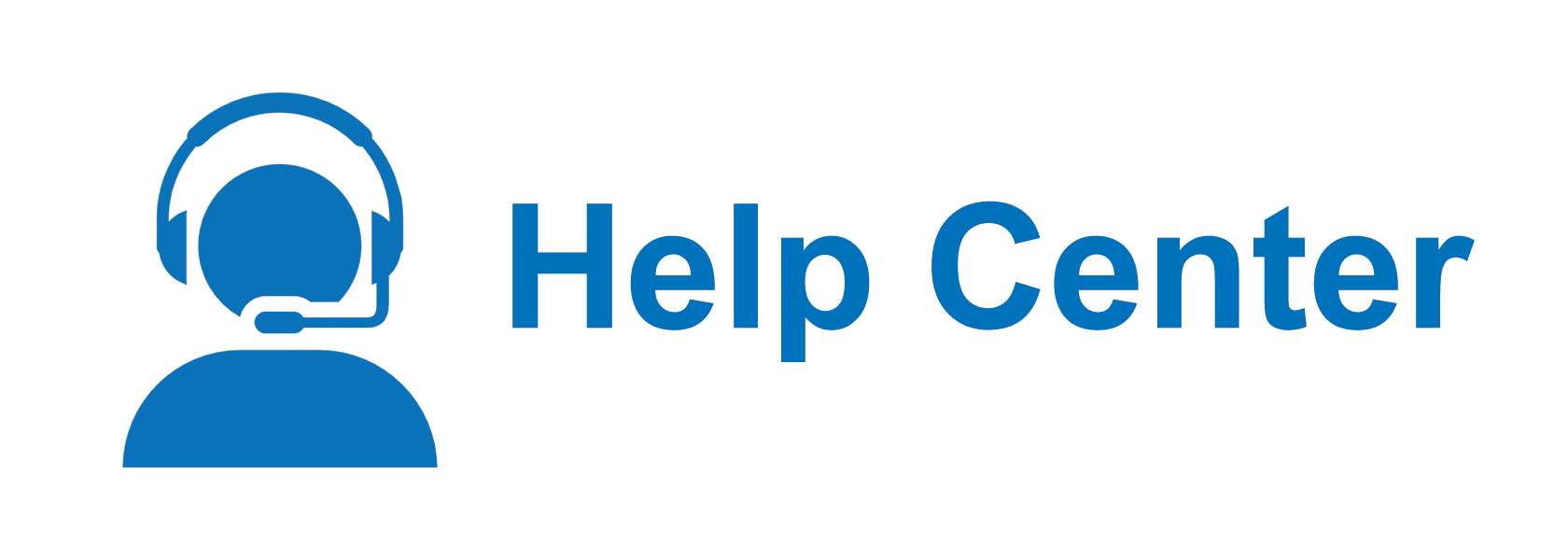

Leave a comment
All comments are moderated before being published.
This site is protected by hCaptcha and the hCaptcha Privacy Policy and Terms of Service apply.